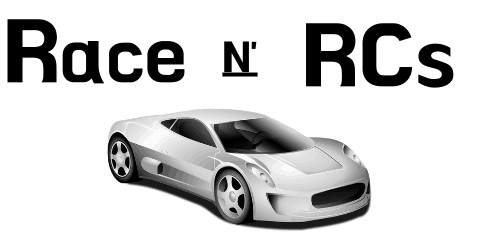*This post may contain affiliate links. As an Amazon Associate we earn from qualifying purchases.
Controlling an aircraft by flight controller was just an idea at one point just like flying cars. Previously, it had been impossible, but today it isn’t. This is because of the innovative extraordinary inventions of recent technology. This technology has made many people’s dreams come true. Today, many people fly drones, and it is possible for everyone to, if they want.
A drone is an unmanned aerial vehicle that will be controlled via remote controller or computer software. It’s related to two other things for its flight. One of them is a remote controller, and the other is a server. If you own a drone, then its possible that you use Betaflight.
Well sometimes your drone will not connect to it, and you do not know why. Well, in this article we will go over everything you need to know about drones and them connecting to Betaflight.
So how do you fix a drone that won’t connect to Betaflight?
If your drone won’t connect to Betaflight, you will want to check your radio transmitter, your receiver tab, the battery, the mode you are in, and your controller. Any of these could be causing the issue, but the most common is the simple solution that you missed a step when setting up the device.
If you want to know more about fixing your drone that wont connect to Betaflight, you will want to keep reading this article. You can also check out this short video showing you how to connect your phone to Betaflight.
To see the most popular drones and accessories currently on the market just click here.
Figuring out how to fly a new drone can be difficult for beginners but not with this model.
I purchased this model for my 7-year-old son and he figured it out easily.
With auto hover, auto trim, and super simple controls you can’t go wrong. And it was pretty cheap too!
Betaflight
Betaflight is a flight controller software (firmware) to fly multi-rotor craft and glued wing crafts. This software is different from Baseflight and Cleanflight. It puts attention on flight performance, leading-edge feature additions, as well as wide target support. This is why many people use Betaflight with their drone. There are a couple of components of drones that are vital. Including those, Betaflight is the most vital one.
Reasons my drone won’t connect to Betaflight and how to fix them.
- Problem with connection
To fly a drone, you must connect the flight controller properly. If you don’t do that, you will not be able to fly your drone. Betaflight is one type of flight controller. If you follow the setup steps properly, you should not have a problem with it working. Oftentimes, a step is missed accidentally and produces a problem connecting. In order to fix this issue, simply go back and repeat all of the connection steps in order.
- Connection problems with radio transmitter
If there’s any problem in connecting with a radio transmitter, then your Beta flight won’t connect. Also, the version of FC boards is additionally important. In order to fix this, you will want to set up the right protocol mode in your transmitter. You will also want to check the power off-on button. Sometimes it’s as simple as flipping a switch.
- Problem with Betaflight receiver tab
It’s also a serious problem if your receiver tab isn’t working properly or damaged. The Beta flight and drone won’t connect if this is the problem. If this happens, you will see a prompt while connecting. If this happens you will simply want to make sure that the receiver is on the same channel as your transmitter. If you get a wrong channel map, then the Betaflight won’t connect.
- Arm switch selection
For all the drones, it’s essential to possess the proper arm in default. This is why when you get your drone, you will need to switch mapping to the proper arm in your transmitter. If you don’t do this, the beta flight won’t connect. This is used to tell the receiver tab about the arm switch. If it’s not informed, the Betaflight won’t connect.
- Problem with mode confirmation
If the proper arm mode isn’t confirmed, the Betaflight won’t connect. That’s why you will need to make sure that the proper arm mode is correctly chosen. If the background turns to orange, this means the right arm is confirmed. If the background isn’t orange, the beta flight won’t connect.
- Problem with the battery
A low battery will cause disconnecting problems with Betaflight. This is because the battery will supply the power through which the mechanic devices will operate. If the battery fails to supply energy, then no components are going to be ready to run.
- Problem with functioning
Sometimes, there’ll be some problems with the drone and its flight controller. If the drone or its flight controller doesn’t function properly, they’re going to not connect.
How to connect the Betaflight with the drone
Below are the steps you will need to follow to connect your drone with Betaflight.
Step 1. Binding your transmitter.
How To Bind:
- Press and hold the receiver button on the receiver to connect the drone with the battery. Fast Green LED flicker means entering the binding mode.
- Select “BIND” with the transmitter.
- Binding is proper when the green LED turns to a slow flicker.
- End up BIND mode from the transmitter.
- Switch on again, a pure green LED means the quad is functional.
Here are a few frequent mistakes that some people will make when following these steps.
- Confirm the version of FC boards in your drone and follow the proper binding procedure.
- Set the right protocol mode in your transmitter. Like D8 for Frsky radio transmitters, AFHDS 2A for Flysky radio transmitters.
- Re-power the drone and your transmitter when binding completes.
Step 2 is to confirm the connection.
When you have completed the binding in step 1, please look at the binding in the Betaflight GUI receiver tab. Connect the drone to Betaflight GUI and attach the receiver tab. Power on your transmitter. Then you will need to move the sticks on your radio.
You will want to make sure that the response is that the same together with your radio channel mapping. If the response isn’t correct, please choose the right mapping mode consistent with your transmitter and hit the “save” button at the bottom right.
Here are a few frequent mistakes that some people will make during this step.
- don’t confirm the connection between the drone and the transmitter .
- Get the wrong channel map.
Step 3 is to set the arm switches.
For all the drones from BETAFPV, it’s configured the AUX1 to arm in default. So you want to have a switch mapping to the AUX1 in your transmitter first. For a few radio transmitters, the AUX1 is mapped to switches in default mode. Lastly you will want to confirm that the arm switches are prepared within the Betaflight GUI receiver tab.
Step 4 is to confirm the arm mode.
Lastly you will go to the mode tab in Betaflight GUI and you’ll see the configurations. Switch the switches that are ready in step 3 and you’ll find the cursor changes position accordingly. If the grey background changes to orange, it means the drone is armed and therefore the motors will spin up when throttling up.
Conclusion
Now that you know all about connecting your drone with Betaflight, you can see why sometimes it does not work. Although it is normally easy fixes to the way they were synced, this still can cause your drone not to fly. Now that you have read this article though you can connect your drone with Betaflight and have it work properly.